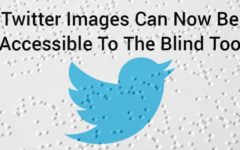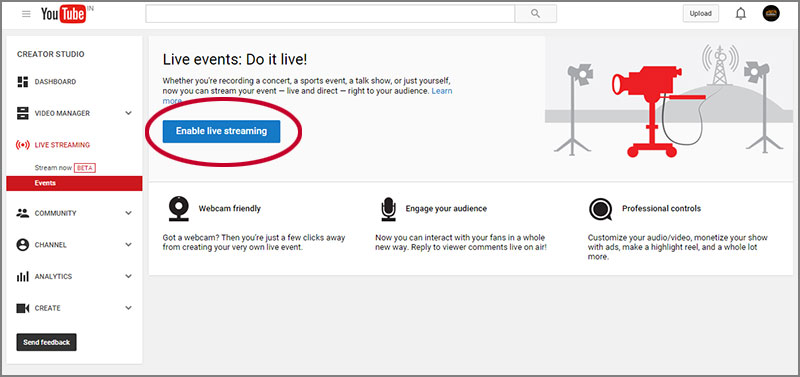 You know what a screenshot is – generating a picture of a computer or mobile screen. Related to this technology is another one called ‘screencast’, which is a digital recording of a computer screen’s output or video screen capture that contains audio narration too. Screencasts are highly helpful to those who want to learn via an oral and visual explanation of content.
You know what a screenshot is – generating a picture of a computer or mobile screen. Related to this technology is another one called ‘screencast’, which is a digital recording of a computer screen’s output or video screen capture that contains audio narration too. Screencasts are highly helpful to those who want to learn via an oral and visual explanation of content.
Where are screencasts helpful?
Screencasts can be helpful in a variety of fields ranging from schools to seminars to software development. Here are the details of how screencasts can be useful in these different fields.
Schools – Lecturers can integrate technology into the syllabus by using screencasts to create videos for explaining any kind of content. This makes the class time more productive for both lecturers and students by increasing student engagement and progress. Students can also use screencast to record audio and video to demonstrate a procedure on a whiteboard.
Seminars – Seminar organizers can record their entire seminars and make it available to the attendees for future reference. They can also sell these recordings to people who are not able to attend the seminars. Computer-related seminars require high quality recordings of screen contents. This is where screencasts are the most useful.
Software development – Screencasts are highly helpful to software developers to showcase their work. The use of software features can be easily demonstrated and taught with the help of screencasts.
How to screencast?
Screencasting is a very easy task. All you have to do is download a software program and hit the record button. Your computer screen video is ready for uploading to YouTube. There are a wide range of tools available to do so. But, you can also do this without using any tools. You can create screencast videos inside YouTube without any desktop software. All you require are a YouTube account and a web browser. Here is how you can do so.
First of all, you need to sign in to YouTube with your Google account. Then, click the Upload button present at the upper left corner and choose Events under Live Streaming, which will take you to the Create Event page.
Provide a title for your video and set the privacy to Unlisted or Private as per your wish. Now, click the Go Live Now button, which will open the Hangouts on air page. Click the camera icon to turn off webcam recording. If you don’t require an audio recording, toggle the microphone too.
Next, click the Screenshare button present in the left toolbox and select the desktop window that you want to record. Click the Start Screenshare button and then the Start Broadcast button. This will start recording your screen.
Once you are done recording, click the Stop Broadcast button and switch to the YouTube site. You’re done!
To look at your new screencast video, you can visit your YouTube dashboard i.e. youtube.com/my_videos.
Remember that these videos are recorded in 720p HD so you must resize your desktop version to the 16:9 ratio before hitting the broadcast button.